One of the big disadvantages of taking long exposures with DSLR cameras is the introduction of noise especially when higher ISO settings are used. Camera manufacturers have addressed this by using Dark-Frame Subtraction, but taking advantage of Dark-Frame Subtraction (DFS) isn’t always possible. If you’re shooting a sequence of images either for a night time-lapse or startrail photo DFS will introduce unwanted gaps or breaks. If you’re shooting extremely long exposures then your camera battery might not last long enough to complete your exposure, the dark-frame exposure and record the exposure to your memory card. In regard to my pursuit of low-light or night photography for extreme long-exposures, star trails and time-lapses I’ve resorted to shooting without Dark-Frame Subtraction / Long Exposure Noise Reduction and addressing the noise in post-production.
The Technique
Here’s the technique I employ to manage the digital noise and hot pixels in my extreme long exposure photographs:
- Import & Edit in Lightroom
After each shoot my photos are imported into Adobe Lightroom where I post-process my image to my personal taste adjusting exposure, black/white levels, vibrance, clarity, curves, etc. Note: if you’re curious about the file formats I work with read DNG, RAW and JPEG: What I Use & Why - Lightroom Noise Reduction
Toward the end of my post-processing I remove chromatic and luminance noise in Lightroom “Develop > Detail” module. To remove chromatic (color) noise it’s not uncommon that I crank the “Color” adjustment all the way to 100 leaving only dust or grain like noise that is white. (see images below) - Open Image in Photoshop
In Lightroom I right click on my image and “Edit In > Photoshop”. This opens my file with all my Lightroom edits applied in Photoshop. - Duplicate the “Background” Layer
When my photo is opened in Photoshop a single layer appears titled “Background”. I duplicate this layer which by default is named “Background copy”. - Dust & Scratches
To the “Background copy” layer (the top layer) I apply “Filters > Noise > Dust & Scratches”. A dialogue box will open allowing you to specify how drastically or minimally you want to apply the filter. This filter will remove noise by blurring the photo. Ideally you want to keep the Radius as low as possible and the Threshold as high as possible. Once doing this your image will look quite blurry and seemingly useless. - Employing the Blending Mode “Darken”
To the “Background copy” layer, that has had the “Dust & Scratches” filter applied, I change the blending mode to “Darken”. Magically this will allow the sharper lighter elements of the layer below to show through while keeping the noise free darker elements of the top layer. Once done the last signs of digital noise are removed.
Here’s How It Looks
To show an extreme example below are 1 to 1 crops of The Ancients a 91 minute single exposure taken on my Canon 5D Mark II.
1:1 crop in Lightroom straight out of the camera
Note the seemingly horrific amount of chromatic noise appearing as splotchy colors.
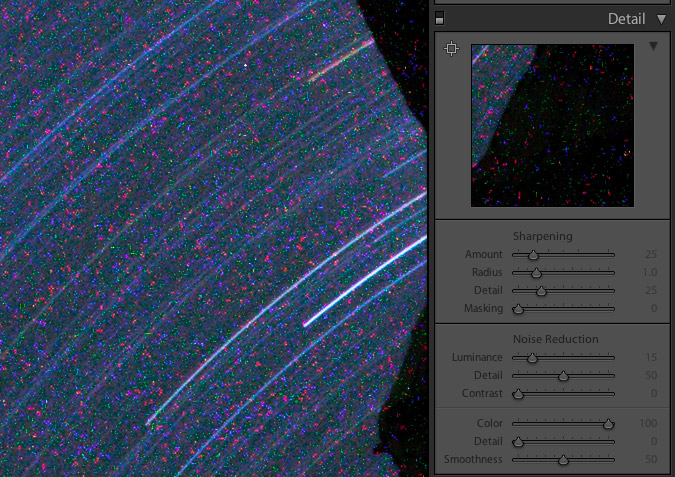
1:1 Crop in Lightroom after color noise reduction
With the Color slider at 100% all that is left are millions of white specks
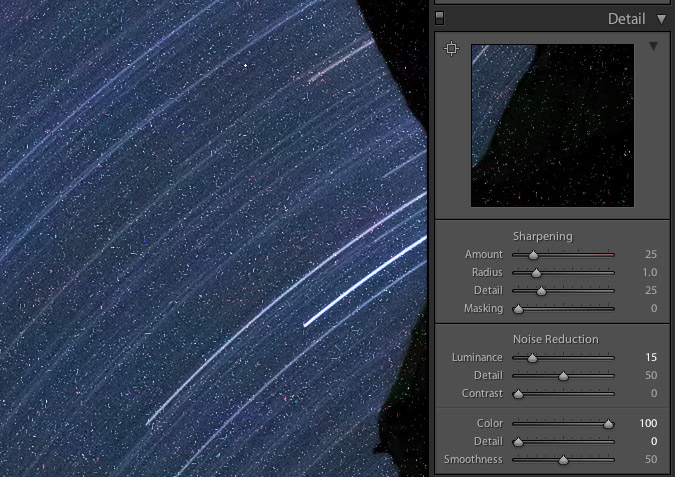
1:1 crop with noise
Even with chromatic noise removed it would seem there are too many white specks to make this a useable image
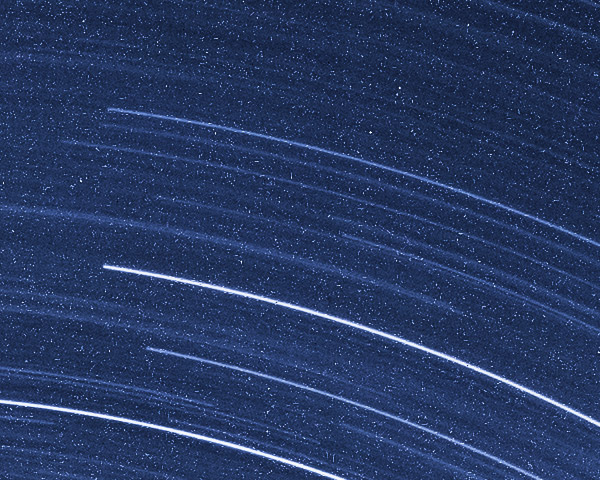
1:1 crop without noise
Applying Dust & Scratches and Blending it with the original image magically removes the white specks.
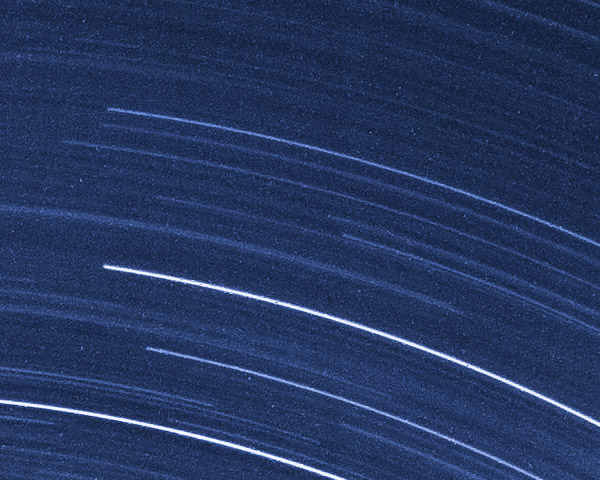
1:1 crop with comparing final vs noise
The same image showing the before and after to highlight the stark difference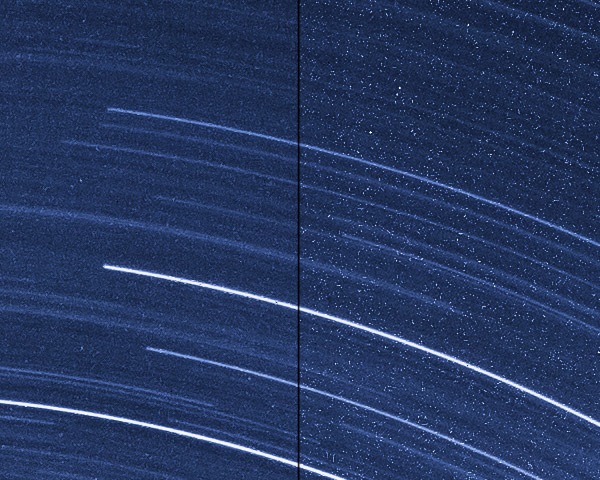
1:1 crop from RAW import to Final
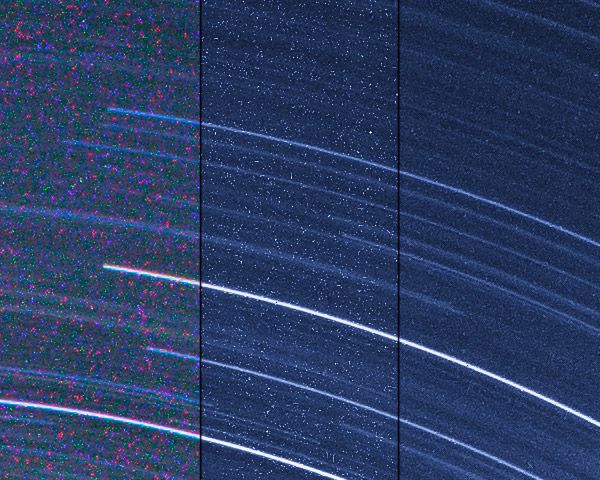
What does the end result look like on a web sized image?
Web version with noise
Web version without noise

For web display the improvement may be marginal, but for prints this technique will make a notable improvement. My lone disclaimer is that your mileage may vary with this technique depending how much noise your camera produces, how long your exposures are and what ISO setting you use.


Interesting technique, Jim. I’ll have to give it a shot!
Great technique Jim, Thanks for sharing.
Great advice, Jim! Now, if I can only figure how to automate this for a sequence of 400 images…
Wow this is amazing! I wish lightroom could just do this, hate having to use Photoshop and PSD files for simple things.
your technique rocks! thanks for sharing
Or you could just stack multiple shorter exposures to get the same star trails with less post…
My standard approach for digital star trails is to stack multiple exposures, but this is actually less post-processing work than the stacking technique and results in a smaller file.
Totally doable. Stay tuned as I’m sure I or someone else will create this.
My pleasure
Maybe someone on the Adobe Lightroom team will be reading this.
Glad you found the write up valuable Lance.
Let me know how it works out for you Josh.
Many thanks Jim. You make me discover the possibilities of that for my b&w scans that sometimes show a lot of tiny white pixels after sharpen. This work ok for stars and dark skies but not when you have people in the photos. I mean the darken part cause some posterize effect.
Daniel, you can automate all this in PS creating an action. Then batch process using Bridge or create a droplet to throw all the images. Just thinking
Great tips for a solid star trail workflow Jim. I have done variations, but not this precise sequence. Can’t wait to try it. Thanks for sharing!
Let me know how it works out for you Sean. It’s not a silver bullet in every circumstance, but it holds its own quite well in every instance I’ve run it.
Hernan in that instance I would consider masking to apply the adjustment where it makes sense in your photo. Since I seldom have people in my nature work I haven’t noticed that problem.
Very cool!! Thanks for sharing. The shot above is a 91 minute single shot long exposure or is it multiple exposures stacked together? If it’s multiple exposures stacked together, what process did you use? Because of the noise pollution of where I live, I have to do 30 second exposures and then stack them together in Photoshop using a free action I found. Thanks again for sharing and looking forward to more creations
Thank you Jim!…I hope you don’t mind me sharing this page with a photographic group on fb.
Tien by all means feel free to share this. If you don’t mind please tag my Facebook page when you share it.
This was a single continuous 91 min exposure.
Cool. Thank you sir for the response.
Pingback: Ditching Dark-Frame Subtraction for Manual Noise Reduction | Agneatha Davids
Thanks a lot.
Pingback: Sketches & Links Week 12 | JP IFDM
Pingback: Ditching Dark-Frame Subtraction for Manual Noise Reduction - DIY Photography
Pingback: Shutters Inc » Shutters Inc – episode 243 - The world's best loved photography podcast
Just save it as an action and run a batch edit!
Removing noise from Non-Dark Framed is very hard working. I will give you thank you for your advice. Personally I will try but as a result I fail.
Daniel…just in case you’re still looking for a way to automate the process of star trails…check out Olympus…I’ve been using the EM1 variants and it has this built in via the live composite function. Works great…all in camera. It’s almost like cheating:)
Great, thanks. Marco from Bologna Italy